Tap Settings.Tap Accounts & Passwords.
 Image RemovedTap
Image RemovedTap - Select Settings on your iOS device.
- Select Passwords and Accounts.
- Select Add Account.
 Image Removed Tap Microsoft Tap the account you just created to see the Exchange settings page. Make sure the switches for Mail, Contacts, Calendars, and Reminders are switched ON or OFF, depending on your preference.
Image Removed Tap Microsoft Tap the account you just created to see the Exchange settings page. Make sure the switches for Mail, Contacts, Calendars, and Reminders are switched ON or OFF, depending on your preference.
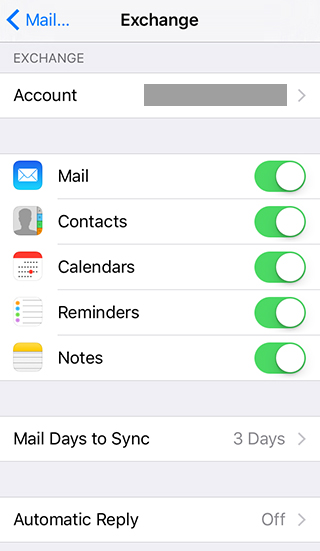 Image RemovedThen click the Mail Days to Sync button. Tap one of the options, depending on your preferences. Choosing No Limit is not recommended and 1 Month is the maximum.
Image RemovedThen click the Mail Days to Sync button. Tap one of the options, depending on your preferences. Choosing No Limit is not recommended and 1 Month is the maximum.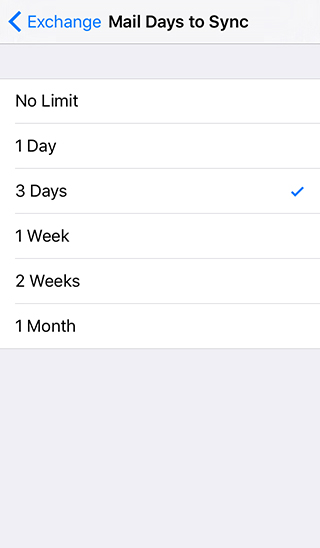 Image Removed
Image Removed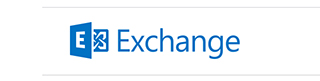 Image Removed
Image Removed- Fill in the following information
- Email is your complete email address, which is login@ku.edu.tr (where login is your KU NetID).
- Description is the name your Outlook account will have on your device and will be displayed in a list if you have more than one email account configured.
- Tap Next to continue.
- Choose whether to Configure Manually or Sign In. The Sign In method is preferred.
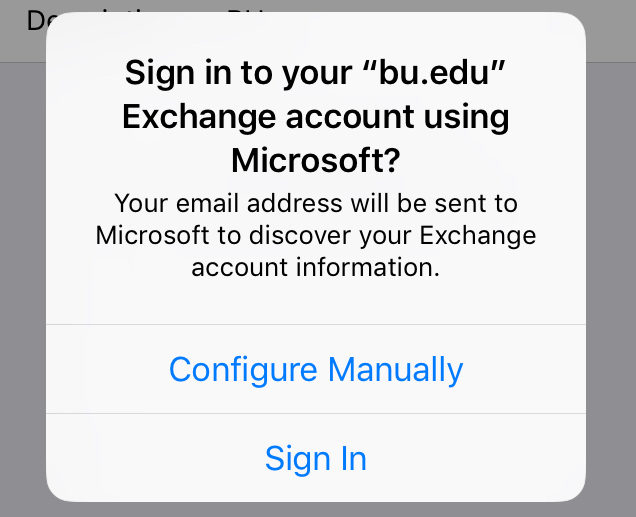 Image Removed
Image Removed - Sign in via the Office 365 login page.
 Image Removed
Image Removed - Tap Save.
Your device will connect to the Exchange server with the information you have entered. It will take a few minutes to synchronize your device and the Exchange server. When it's done, your most recent email, calendar items, reminders, and Exchange Contacts will be viewable on your device.
The next step is to adjust a few settings for your Exchange account.
- Enter your KU e-mail and tap Next.
- Tap Sign In.
- Enter your KU e-mail password and tap Sign In.
- Tap Accept.
- Select the synchronization options according to your requirements and tap Save.
- Once the setup is complete, you can use the Mail application on your iOS device(s) to access your KU e-mail account.
Related Content
| Filter by label (Content by label) |
|---|
| showLabels | false |
|---|
| max | 5 |
|---|
| spaces | SERT |
|---|
| showSpace | false |
|---|
| sort | modified |
|---|
| reverse | true |
|---|
| type | page |
|---|
| excludeCurrent | true |
|---|
| cql | label = "servicetopic-e-mail-office-365-outlook" and label in ( "kb-how-to-article" , "kb-troubleshooting-article" , "kb-service-desc-page" ) and type = "page" and space = currentSpace ( ) |
|---|
| labels | ID Password Account |
|---|
|
 Image Removed
Image Removed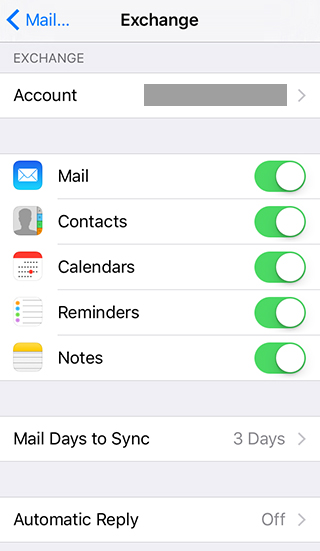 Image Removed
Image Removed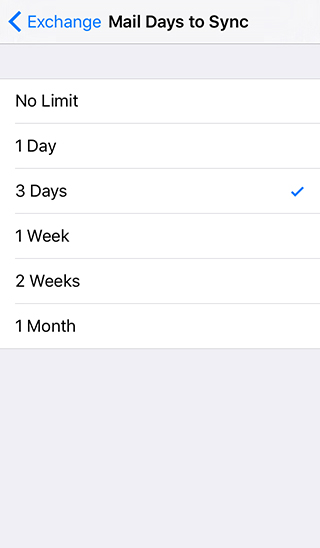 Image Removed
Image Removed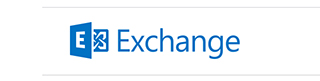 Image Removed
Image Removed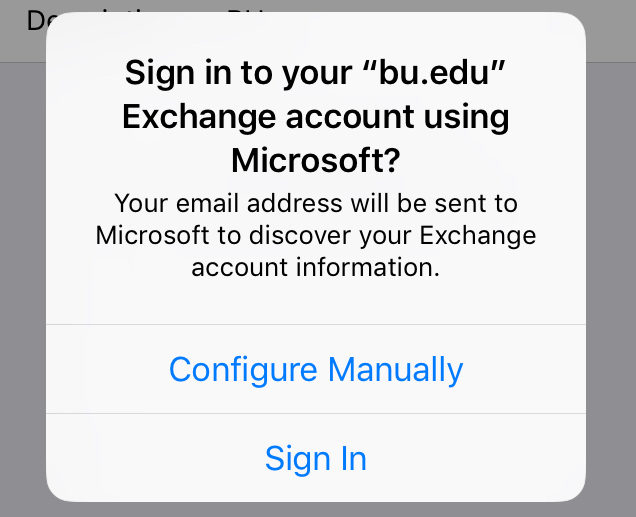 Image Removed
Image Removed Image Removed
Image Removed